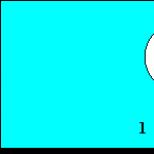Pair mi band. Connecting a Mi Band bracelet to an iPhone
Became the owner of a fitness bracelet from Xiaomi? But don't know how to connect your Xiaomi Mi Band 1S Pulse to your smartphone and set up "Mi Fit" app to collect data from Mi Band? - Then our lesson on connecting and setting up the Mi Band 1S Pulse for the first time is designed to help you!

And you can see a detailed review of Xiaomi Mi Band 1S Pulse.
Training
First, we need to recharge our Xiaomi Mi Band 1S Pulse tracker - put it on charge for 1-2 hours so that the battery is fully charged.
The fact is that most bracelets come from the factory with a battery charge of 1%.
Start setting
First, we go to your app store and look for an app called "Mi Fit" - this is the official app from Xiaomi, created specifically for Mi Band.

Then we go into the smartphone settings and turn on the bluetooth - we don’t connect to anything specific, since our bracelet called "Mi" should connect automatically.

Setting up the Mi Fit app
After all the preparations, open our application and click on the bottom icon "Sign in".


Now we have reached the account linking page, where we will need to enter the current mobile phone number, since an SMS confirming registration with a code will be sent to it. We select the top item with the country code and look for our homeland - for Belarus, the field with the code is combined with the Barbados code.

For Russia there is a separate line, according to the alphabet.

After we have selected the required code, we must enter the phone number with the operator code (you do not need to enter the country code).

In the column "PW" we must enter the password - the password must be from 8 to 16 characters, including letters and numbers. For example, this: "Kfmr455mele" - this is very important (do not forget to rewrite or remember the password).
After entering the password, click on the "Create Mi Account" item.

Then we need to enter the code as in the picture to prove that we are not robots. Enter the code 1 in 1 as in the pictures, observing capital letters. After entering, click "OK".
After entering the code, you will be taken to the page for entering the secret code, which will be sent to your number via SMS, you only have one minute to enter the code - hurry up. In the window on the left, remove the inscription "Enter verfication code" and enter the code from SMS - press the "Next" button.

Registration is almost over, you get to your profile page, wait about 1-2 minutes until it is fully loaded and click on the "Sign in" button.

On the next page, we will be asked to come up with our nickname - enter any name in English and click on the "Next" button.

Now we proceed to personal data settings. On the next page, select your gender.

Then the date of birth.


Of course, you will also need to enter your current weight.

The last point is very interesting, since you need to choose how many steps you usually go in one day - this is very important, because based on this parameter, the application will calculate your "good" days, i.e. did you meet your norm today or not . For most, it will be quite normal to set 10,000 thousand steps for yourself - this is the norm of an ordinary person who does not even go in for sports, if you run (run distances of 5-10 km, then it will be optimal to set a value of about 18-20,000 steps). This setting can be changed in the future.

After you set the value of the number of steps taken, click on the "Finish" button and here I had a problem, since the button remained inactive (the setting was carried out on the iPhone 5S). If the same thing happened to you, then do not be nervous, but follow our instructions. Just close the application completely through the manager of running applications - do not be afraid, the connection settings will not be lost and you will not need to enter them again. We close the application.

And restart the "Mi Fit" application on your smartphone.

Here we are almost done with the first step. Now we need to directly "link" our Xiaomi Mi Band 1S Pulse to the application in order to start measuring data. To do this, on the main page of the application, select the "Profile" item - it is located at the bottom left.

Now we are on the profile page, where we can connect our Xiaomi Mi Band 1S Pulse to the application, and therefore to the smartphone. Select "Add device".

And choose our device "Mi Band".

Here you will need to act quickly - remove the bracelet capsule from the strap, if it was in it, and attach the front part (where the metal insert with LEDs is located) to the screen, exactly along the office, as shown on the application page. Wait until the capsule starts to vibrate, wait another 5-10 seconds and put your index finger on the front part (which Xiaomi Mi Band 1S Pulse was applied to the smartphone). A confirmation should appear on the screen. By the way, each operating system has its own binding system and on some versions of Android you will just need to put your finger on the front part and wait for the vibration, this example of applying the tracker to the screen was described for an iOS device. After all these actions, you can receive a notification about the synchronization of the tracker and incoming calls on your smartphone - confirm this action and continue setting up.

After linking Xiaomi Mi Band 1S Pulse to your phone, you will be taken to the most important tracker settings page. Let's look at each item individually:
- Find band - activates vibration, helping to find a lost bracelet
- Band position - a setting that corresponds to which hand you wear your 1S Pulse on
- Other information related to software versions for the tracker and heart rate monitor, as well as its MAC address


After all the settings, click on the arrow in the upper left corner. You will return to the profile settings - there is nothing interesting for us here.

This completes the setup and the tracker should start its work - try to walk a little so that it starts counting your steps, but if this does not work, then the next chapter of our Xiaomi Mi Band 1S Pulse connection is just for you.
Phone settings for Xiaomi Mi Band 1S Pulse
The fact is that in most smartphones, in order to approve the collection of information about the number of steps and rhythm, you need to make some changes in the privacy settings. Therefore, we go to the phone settings and find the "Privacy" item (example on the iPhone).

We find the item "Health".

We see our application "Mi Fit" and open it.

Activate all available settings - done.

Now you can safely study the functionality of the application and what it is responsible for.
Functionality of the application "Mi Fit"
We open the main page of the application and see a circle - the circle will gradually fill up as you go through the steps, but the number of steps you need depends on the value that we set with you at the very beginning of the setup. If you pass the required number per day, then the bracelet will happily vibrate on your arm, and the application will count you one "Goal" - a point for a productive day. Also, this circle displays not only steps, but also the distance traveled and calories burned.
If you click on the arrow at the top right, then you can tell your friends about your successes.
If you click on this tab, you will be taken to a general graph of your sleep statistics, where you can see periods of alternating deep and light sleep. At the bottom there is a "History" button, where statistics are available in the context of weeks, months and even years.
We go to the main page and click on the "Weight" item - here we calculate the change in your weight.

We go back to the main page and open the "Heart rate" item - here we can measure our pulse. To do this, click on the tab itself and go to the heart rate calculation page.

To calculate the pulse on Xiaomi Mi Band 1S Pulse, we need to press the "Measure" button at the very bottom.

After that, we get to a page where we are shown how to correctly position the bracelet - ideally, you should position it with the inside of it towards the veins and not move. Click on the "Got it" button at the very bottom.

Your heart rate is being read.

We return to the main page again and pay attention to the very last paragraph, in which the statistics of our successful days are kept - those days when we passed our step rate.


This concludes all available data for analysis.
Xiaomi Mi Band 1S Pulse settings for interaction with a smartphone
We return to the main page again and select the "Play" item at the very bottom in the middle.
Here we can connect the notification of incoming calls to your smartphone. And also set the time and days for the alarm. To be notified of incoming calls, simply select "Incoming call" on the left.

Then activate the mode and choose how long to start vibrating the bracelet after the start of an incoming call.

To set an alarm, return to the previous page and select "Alarm".

Here you have three different alarm clocks available, in which you can set the time as you like - taking into account days and frequency. A smart alarm clock is also available for Android, which selects the most comfortable moment for waking up.


The alarm clock is easy to set by day of the week.
General information about Xiaomi Mi Band 1S Pulse
We go to the main page and select the "Profile" item at the very bottom of the page, all data about your activity is available here.

A little lower there is an opportunity to change the rate of steps, if you are going to increase your pace - the "Activity goal" item.

That's all the whole process of connecting Xiaomi Mi Band 1S Pulse to the phone and setting it up is over - we wish you success!
The current age of “Gyms, a healthy and active lifestyle” dictates its own rules. Modern technologies also do not stand still, inventing new devices that make the life of an active person as easy as possible. One of these modern devices is the Xiaomi Mi Band 2 fitness bracelet. Below is a detailed description of how to connect Mi Band 2 to an Android phone.
Mi Fit is the official app that syncs with your fitness bracelet and displays all of its data. The program has a number of settings by which you can build the work of the bracelet at your own discretion. You can find it in 2 ways.
- QR code.
- Google play.
QR code is in the manual, which is attached to the fitness bracelet itself. It contains a link where you can find the desired application.
For the second option, there will be the following algorithm of actions.
- Open the Play Market app.
- Enter the name of the application in the search bar - Mi Fit.
After the desired application is found, open it. Press " Download". Next, the program asks for permission to use various data. Press " To accept". After that, there is a process of downloading Mi Fit. When the application is installed, you should click " Open" - "Agree" (acceptance of the license agreement) and " Open».
Login to Mi account
If an account has already been created, then you need to select " To come in” and bring the bracelet to the phone so that Android detects the device and synchronizes with it. In this case, it is necessary to turn on the bluetooth.
If you do not have an account, then after opening the application you will need to register and follow the steps below.
- Find the inscription in the lower left corner "Create MI Account" and click on it.
- In the "Country/Region" field, select the country of residence.
- Through the mailbox;
- By phone number.
If you choose the latter option, then you should enter the phone number in the corresponding line and enter the application. When registering through a mailbox, continue with the following steps.
- Enter your email in the "Email" field.
- Click on the line highlighted in green "Create MI Account".
- Enter the password in the "Enter password" field. It must consist of at least 8 characters (8 - 16), contain letters (of the Latin alphabet) and numbers;
- "Re-enter password" - repeat the previously entered password.
- In the "Enter code" field, you need to enter a captcha - the code from the picture shown opposite this line. When entering the code, you should be careful, as it must be displayed exactly.
- Next, you need to click on the “Submit” line, highlighted in green - “Check your mailbox” and activate your account.
- Enter your email address in the "Email" field.
- In the "Password" line, enter the password that was entered earlier when registering "Sign in".
- Year and month of birth.
- Growth.
All of the above parameters must be true.
Based on the entered data, the program analyzes the information read from the fitness bracelet (calculates calories burned, heart rate, pulse, etc.).
After entering all the parameters, you will be prompted to select the number of steps that you need to take daily. The default recommended number of steps is 7000.
Turn on bluetooth
Be sure to turn on bluetooth on your phone. With it, the fitness bracelet is synchronized with the phone and the application displays all the data read from its owner.
Choosing a fitness bracelet
After setting the number of steps, the application will prompt you to select a device to choose from:
- Mi Band 2;
- Scales;
- smart shoes;
- Other.
Choosing Mi Band 2, the bracelet will now sync with your phone. It must be brought to the Android as close as possible. After the smartphone finds the bracelet, you need to press the button shown on the bracelet and the process of linking the fitness tracker will be completed. After that, you can customize the use of Xiaomi Mi Band 2 at your own discretion. How to properly build various settings can be found on the site site

There are several ways to solve this problem (when the phone suddenly stops seeing the bracelet).
Method 1: Restart BlueTooth
- Turn off bluetooth on the phone;
- Log in to the Mi Fit app. The program will ask for permission to connect and the bluetooth will automatically turn on. The phone is re-synchronized with the Mi band.
Method 2: Restart your phone
Try restarting your phone.
Method 3: Stop Mi Fit
- Send the Mi Fit app to sleep mode. However, this feature is not available on all phones;
- Or, through the settings, freeze or stop it.
Method 4: Detach the device
- In the application, go to the "Profile" tab;
- Click on "Mi Band 2";
- At the bottom of the field "Disable" ("Unlink") - click the page with the image of the bracelet "Disable";
- Click on "Add device" - "Bracelet" - "Accept";
- The phone will sync and connect the bracelet.
Method 5: Authentication
Make sure it's not a fake. The Mi Fit app only works with originals. Read about how to distinguish the original from the fake in our "Answers" section.
This article will discuss how to proceed if the Mi Band 2 does not connect to the phone or the device is simply invisible to the Mi Fit control app. The main steps to fix the problem, when the bracelet does not want to connect, involve checking the power supply and rebooting the phone, if they do not help, then you need to proceed to the implementation of one of the options proposed below.
Method number 1
The method is based on the assumption that Mi Band 2 does not connect to a specific phone due to Bluetooth not working. It's best to test your hunch first by connecting to another device or transferring files through this wireless technology.
You should act as follows:
- At first, Bluetooth is simply turned off / on.
- The synchronization attempt is repeated, if it was unsuccessful, then Bluetooth turns off and the smartphone reboots.
- After the reboot, the connection is repeated, if again unsuccessfully, then these two unsuccessful attempts are the reason for moving on to the next method.
Method number 2
The method assumes that the device has previously been synchronized with a smartphone.
If at some point Xiaomi Mi Band 2 simply refused to connect, then you need to proceed as follows:
- Launch MiFit.
- Go to the "Profile" tab and select our bracelet in the list of previously connected devices.

- Next, a message is displayed stating that the bracelet is not connected, and therefore you need to scroll down the window and press one of the buttons: “Cancel connection” or “Unpair”. Click "OK".
- We close the application and, restarting it, try to repeat the synchronization. As soon as the LEDs on the Band's tracker begin to blink, you need to select the connected device on your smartphone, after which the connection will be completed.
If the bracelet is not visible to the smartphone
If the bracelet is invisible to Mi Fit, then proceed as follows:
- We delete the current version of the application.
- Then you need to find and download an older version of Mi Fit on the Internet, for example version 1.0.652.188 (this file is taken from open sources, we are not responsible for it).
- We start Bluetooth, and the tracker is connected to the PC using a USB charging cable.
- We turn on the installed application and pull out the tracker from the charging compartment.
- Mi Fit almost always sees the fitness tracker when all actions are performed correctly.
- Now you need to install the official application with the current version without deleting the existing old one.
- We synchronize the bracelet through it and continue to operate. The old version can be deleted immediately after a successful connection.
Outcome
If none of the methods proposed above helps to solve the connection problem that has arisen, then you should think about the performance of the tracker itself, as well as its authenticity. However, the authenticity of the device is usually checked at the time of purchase, and the lack of normal synchronization indicates that the buyer may have
Good afternoon, dear readers of my blog! Are you the proud owner of a brand new fitness tracker and don't know how to set it up to get the most out of it? Let's try to understand all the subtleties and get a little closer to a healthy lifestyle through a small smart miband! Today we will look for how to set up a fitness bracelet xiaomi mi band 2. I promise, after a few simple manipulations, you will succeed!
After purchasing the bracelet, carefully inspect the packaging for external damage. Next, unpack and remove the capsule from the strap. Put it on charge. This is an important step. The full compatibility of the charger with the tracker indicates the originality of the product. In order to properly fill the battery of the device, insert the cable with one side into the capsule, and the other side into the USB port of the computer. The first charge of the bracelet to full power will take 2 hours. This will be indicated by the uniform flashing of the three LED lights on the display. All subsequent times will take approximately 1 hour 20-1 hour 30 minutes.
As soon as you complete this task, the bracelet will turn on automatically. In the same way, the bluetooth function is activated independently. Try not to drain the battery completely so that the process of monitoring your condition occurs continuously.
Download MiFit
The first step in setting up a fitness bracelet is to sync the device with your smartphone. For Iphone devices on iOS, download the application on the AppStore. For Android devices - on Google Play. We turn on the Bluetooth connection on the phone and synchronize with the miband. Pairing with iPhone and Samsung will take place according to the same principle.
Attention! Technical characteristics of the tracker allow you to work with a Bluetooth version of at least 4.0. Familiarize yourself with the capabilities of your smartphone before buying a bracelet so that there are no unpleasant moments with compatibility.
Adjusting MiFit settings:
- Log in and enter your nickname, gender, date of birth
- Enter the value of weight, height and daily planned number of steps
- Connecting to a device
- We reflash the bracelet to the latest version
- We use with pleasure
Activate useful features
The developers have equipped xiaomi mi band 2 OLED screen. Various notifications are displayed on it, including the date, time, incoming calls and SMS messages. To activate this useful feature, you need to perform a series of the following steps: MiFit - Profile - Time format. The screen will display the date and time set in the smartphone and the question of how to set the clock will disappear by itself.
If you select the Screen Unlock function on the central tab, you can automatically recognize the device without entering a password.
The home screen has three main tabs that provide access to the main features of the app:
- Profile
- Activity
- Notifications
Activity
In the activity tab, you can start working with several departments that monitor the state of sleep, weight changes, and the conquest of sports peaks.
A serious motivation to achieve new heights in sports can be a comparison of one's own activity with the activity of other bracelet holders. You can track the activity of other people as follows: in the first menu, activate the shortcut in the upper right corner. See how many people have exercised today.

By going to the "Running" tab, you can set the parameters, the violation of which will alert you to the tracker. In the settings, you must specify the type of run - in open areas or in the gym on a treadmill. If the heart rate is disturbed while running or slowing down, the corresponding notifications will pop up. Here, in the "Map" tab, you can trace the trajectory of the runner's movement.
In the "Weight" tab, you can monitor the change in body weight by comparing data over several days. Daily indicators can be recorded by clicking on the "Record weight" button.
Clicking the "Statistics" button in the "Sleep" section will help you decompose data on the duration and depth of sleep by day, week, month.
Notifications
This tab contains a program that displays notifications about incoming phone calls, SMS messages, and alarms on the tracker display.
Setting an alarm will allow the bracelet to wake you up by constantly vibrating during REM sleep. It is noteworthy that the signal from the bracelet comes even when the smartphone is deliberately turned off or discharged.
In the message settings, you can enable the SMS notification function on any of the applications installed on your phone. For example, on Viber.
In the "Calls" settings, you can activate the blocking of incoming calls from unknown numbers.
Profile
The Profile tab contains all the data about the owner of the fitness bracelet - weight, age, height, achievement statistics, data on periodic software updates on the device.
For my part, I want to say a special thank you to the developers of the device for the ability to search for it through a smartphone. I keep forgetting where I leave the watch I take off my wrist. When I changed them to a smart bracelet, the same thing began to happen. How to use a lost gadget? So, friends, perform a series of the following manipulations Profile - Devices - Mi Band in the application on your smartphone. A miracle will happen - the lost device will respond to the call of the mythit and start blinking and vibrating!
If necessary, all settings can be reset. To do this, you need to link the device to a new account. Thus, there will be a reset of all statistical data on the state of health and achievements of the owner.
Outcome
A fitness bracelet is a useful device that allows you to monitor your condition with mathematical precision. In order to take full advantage of its capabilities, you need to carefully study the instructions and get acquainted with all the possibilities of convenient settings.
The best prices for a fitness bracelet in stores: 1 , 2 (PCT), 3 (not PCT), 4 , 8 .
Until then, friends! Subscribe to updates and be the first to know about the wonders of technology!
Thank you for your attention! See you again on my blog. Sincerely, Rostislav Kuzmin.
A frequent question that arises among newly minted owners of Mi Band: "How to tie a fitness bracelet to the phone." This information will be useful for owners iPhone, and for devices running Android.
Before you start syncing, it is important to understand two main things: will your phone be able to work with Mi Band and what is needed for this. In order to bind (connect) Xiaomi Mi band (1, 2, 1s) device requirements the following:
- iOS version at least 7th (all smartphones from iPhone 4)
- Android not older than 4.4 and Bluetooth 4.0
Also, you will need an app. MiFit to track your activity and sleep. The easiest way to install it is to scan QR code in the instructions.
Freelance Clients
It is worth mentioning that for Android there are various third-party applications that significantly expand the functionality of the bracelet or make interaction with it more convenient. However, they may consume more of the bracelet's charge and be unstable.Link to smartphone
The process of linking a Xiaomi fitness bracelet to iPhone and Android smartphones is the same. It is carried out in the following sequences:
- Turn on Bluetooth
- Open Appendix
- Create/login mi account
- Select the device you want to connect (in our case - Mi Band)
- We expect connections
- At the end, the device ready to use
You might have a question: “Why create a Mi (Xiaomi) account?”, And then that it will store all the data about your activity and by logging into it from any phone, you can continue your activity marathon. This is very convenient when you are trying to link your Xiaomi Mi Band smart bracelet to another phone or to a new Mi Band.
This is what it will look like for iOS:

And like this for android devices: (the first two steps are identical to the previous example)

Step 3: Sync with Google Fit and Apple Health
After you have completed step 2, you can already use all functions Mi Band: track sleep phases, receive various notifications on the bracelet, or use a smart alarm clock. But there is a next level of synchronization that is yet to come. more reliable than Xiaomi's cloud storage of activity data: synchronization with powerful services Google Fit and Apple Health. The accounts of these services you will use quite often, besides, they are protected by the best security ciphers in the world, and the data of these applications is used by almost all sports applications on your Android or iOS device.
Therefore, I would recommend that you perform this very simple synchronization and save all your activity data for many years. To sync Xiaomi Mi Band and Google Fit/Apple Health need to do the following actions:
- Pre-download Google Fit (relevant only for Android users, in iOS Health is a standard application)
- Go to the "Notifications" tab in Mi Fit
- In the "Services" section, select Google Fit (or Health in the iOS version)
- Click on the "Synchronize" button